Use the USB-C cable, and plug one end of the cable connected to the computer into the USB 3.2 or USB 3.0 port on the back of the computer case

If you have followed the installation instructions and done everything correctly, such as connecting an additional monitor with a cable to the computer's usb port, and the problem still occurs, it sounds like the usb port drivers are not up to date.
Especially after upgrading your operating system or getting a new USB device such as a printer or Turzx monitor, you may encounter several types of problems:

If you have followed the installation instructions and done everything correctly, such as connecting an additional monitor with a cable to the computer's usb port, and the problem still occurs, it sounds like the usb port drivers are not up to date.
Especially after upgrading your operating system or getting a new USB device such as a printer or Turzx monitor, you may encounter several types of problems:
- Your device is not recognized by the computer when plugged into the USB port
- Your computer recognizes the device, but the device manager displays a yellow “warning” icon, indicating it cannot use the device in its current state
- Windows recognizes the device and has automatically installed a driver, but the device still does not work properly – if at all
- Outdated drivers can generate conflicts with other system devices
- Malware or unrelated system issues may corrupt or damage drivers, rendering them unusable
- Installing the incorrect driver for a device or USB port may cause your system to crash unexpectedly
All these issues point directly to USB driver issues, which you can address following one or more of the following procedures.
How Do I Update My Drivers?
You have multiple plans of attack to get your USB drivers updated. These three methods vary greatly in the level of automation provided for how you install USB drivers.
1. Windows Update
Your detailed steps may vary slightly depending on the version of Windows you’re utilizing. In a WIN 10 environment, drivers can be updated with a few “simple” steps:
- Open the Settings function
- Select Update & Security
- Select Windows Update, and click the Check for Updates button
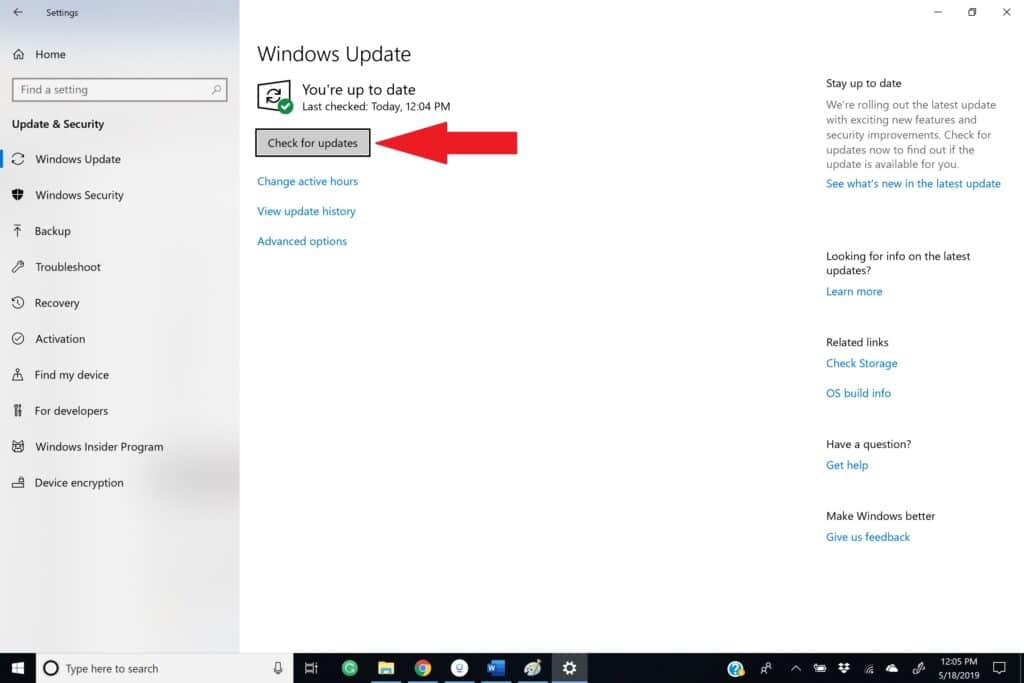
Windows will search its library for available updates to your system, including drivers, and download them for you to install.
Your only issue with this approach is that you’re counting on the manufacturer of your device to register their driver updates with the Windows Update channel. That is not always the case, and they may not release every update to Windows Update – including the one causing your problem – promptly.
2. Device Manager
If you only want to address one USB connection that is problematic to you, Device Manager is a good alternative.
Select the “Start” option, then begin typing “device manager” in the search box, and pick Device Manager from the generated list.
Find the category you’re looking for – Universal Serial Bus controllers – and expand the category to see all devices.
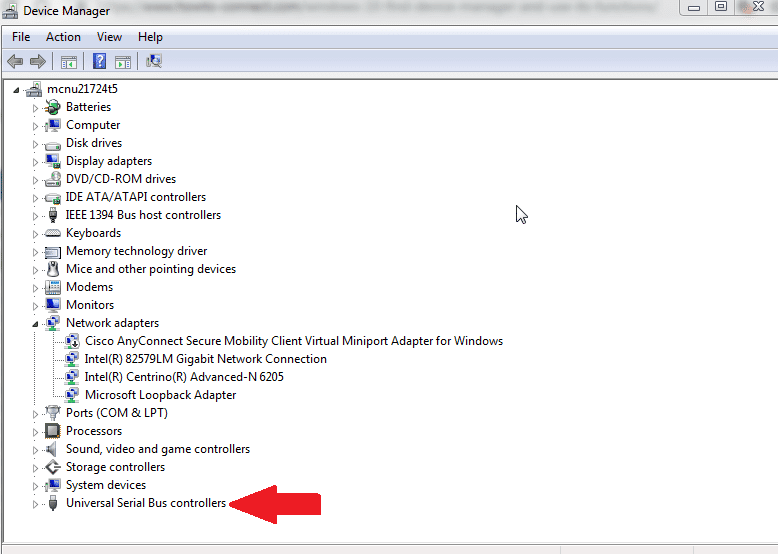
For the device you’re having problems with, right-click that device and select the “update driver” option.
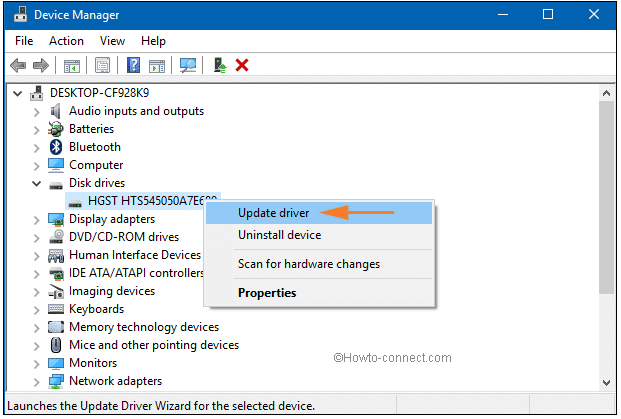
Select the option to Search automatically for updated driver software
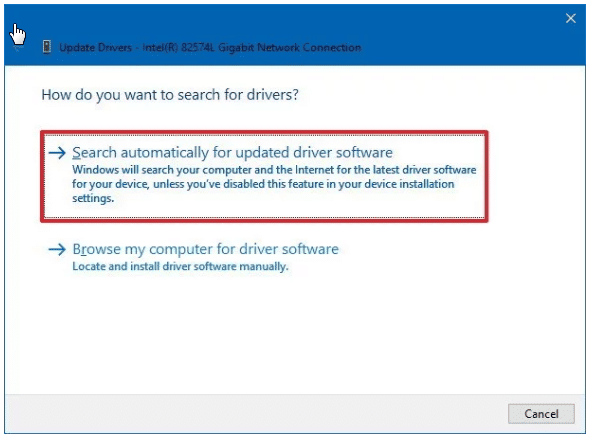
Similar to your prior method utilizing Windows Update, this process will search for a newer version of the driver for this device and will walk you through downloading and installing the updated driver.
Once you have completed the Windows Update process and individual search through device manager, your USB port and the attached device may now be working flawlessly. If that’s not the case, you have one more alternative.
3. Manufacturer Driver Download
If all else has failed in getting your USB driver issue resolved, there is another way to update your USB drivers.
Note the manufacturer, model, and version of the device you’re having issues with, and search the manufacturer’s website for software downloads. In many cases, peripheral companies provide updated drivers for their products on a support page where you can search for the one that applies to your problem.
With a little searching, you can hopefully find the driver that applies, compatible with your:
- Version and specifications of your operating system, such as Windows 10 64-bit
- Model of the device you want to use, including software version where applicable
Once you have located the driver that will solve your problem, take the option to download the software, noting the folder where you are saving it and the filename.
Once you have downloaded the driver, follow the same steps as with the Device Manager solution:
- Start device manager
- Expand the USB devices
- Select the USB device where you want to update the driver
- Right-click the device and again take the “update driver” option
In this method, you will select the option to “Browse my computer” for the new driver:
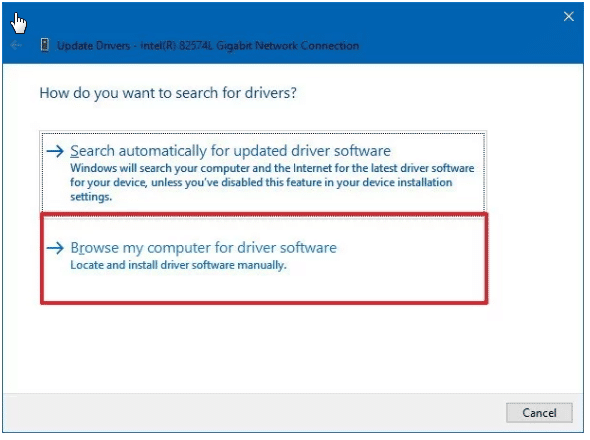
A browser window will open, allowing you to direct the update to the folder where you saved the downloaded driver, and select the file. Once you have positioned to the new driver, click the “Next” button to proceed with the update. The driver will be updated with your downloaded file.
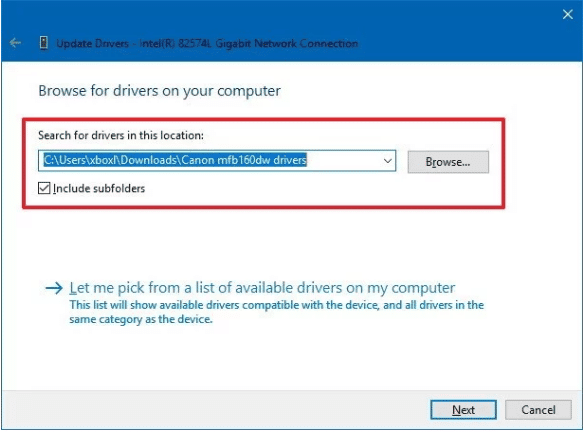
You can use this method for each device on your computer if you have doubts that your drivers are current, or if your manufacturer advises that there are new features available with driver updates.
How Do You Know What Drivers You Have?
You may find a manufacturer’s website that offers details of what driver you need for your device. How do you verify what driver you have on your system?
Use the device driver function again to provide the list of devices on your system, and select the device in question, such as the USB port you’re experiencing issues with.
Right-click the device, select Properties, then click the “Driver” tab:
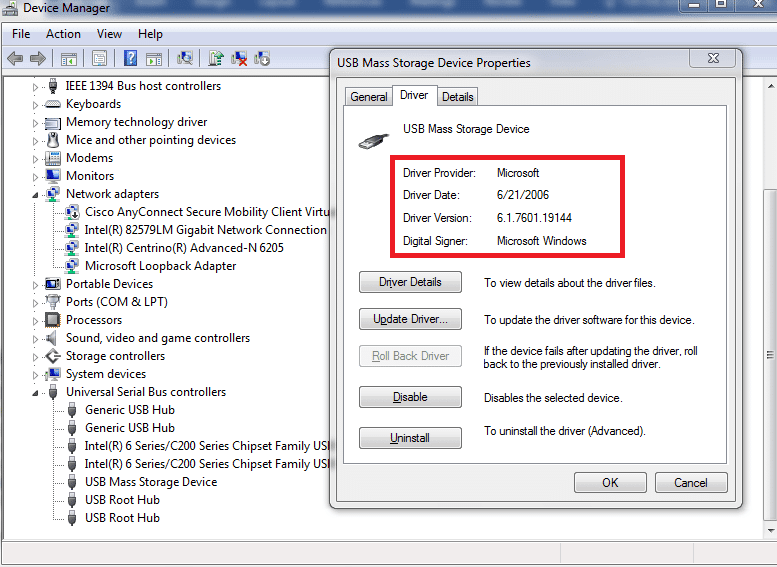
This display will include the driver provider, along with the date and version of the driver on your system. When trouble-shooting device problems, this information can be very useful in communicating with manufacturer technical support representatives.
If updating the USB drivers does not solve the problem. You can also try the device and program on another computer. This way you will know if the problem is with your computer or the TURZX display.
If updating the USB drivers does not solve the problem. You can also try the device and program on another computer. This way you will know if the problem is with your computer or the TURZX display.


8 comments
My experience is exactly the same as ryan w, using Win11 25H2. Worked for a day then never again.
My experience is exactly the same as ryan w, using Win11 25H2. Worked for a day then never again.
i can get into a settings menu but it says connected but no device all my drivers are up dated ive tried everything its told me to do and plus some it worked for a day then went to the pink and blue screen and wont come back i need help please
I have 8.8" and 2.8" and the new v3.0.7 software can’t recognize the 2.8 one, can you help me?
bom